When people search for a product or service digitally, they are very close to making a purchase. One out of two people who conduct a local search (like ‘restaurants near me’) visits a restaurant the same day. Even if you are a brick-and-mortar shop, your customers or prospects will mostly search for products or services on Google Search or Google Maps. So, if you have just started with local SEO, Google My Business is the best place to focus your efforts.
In this comprehensive article, we will show you how to set up your Google My Business account, and also how to get the best results. So, read on.
What is Google My Business?
Google My Business (GMB) is a free but powerful tool from Google, that helps you manage how your small business appears in Google searches and Maps. It is an essential part of any business’s online presence. An important step in SEO strategy is to claim and verify its listing. If any customer wants to find out some information about you, like, your opening and closing time or wants to get your number to call you, GMB is the place where they are going to look for you. If you are not present there, they just might go elsewhere!
You have to give your details like business name, location, and working hours. Inserting keywords in the business name has an impact on ranking. Managing your GMB account also involves inserting photos, replying to customer reviews, and knowing how and where consumers are searching for you.
Why is a Google My Business account important?
There are many benefits of GMB. It is often the first thing that clients see when they search for your business. A business listing on Google My Business will help you to connect with other consumers across Google Search and Map platforms. It helps you to be seen by searchers who see all your information listed on the right-hand side of the interface.
A GMB listing will help to improve your business’s SEO ranking.
Google My Business Listing Set Up
Now we will show you how to create a GMB account and make a strong listing.
Step 1. First, you will need to set up your basic profile. If you have a Google account, you can log in with your Gmail username. Otherwise, you have to create one.

Step 2: Choose the personalisation settings. We recommend the express option. Then click on ‘next’, and ‘confirm’ on the screen. You will be redirected to a screen saying that your account is all set and that you can now add your small business profile.
Step 3: Studies show that 80% of consumers lose trust in local businesses if they see inaccurate information like, say, contact details. Google My Business is an important player in local SEO. So, see that the Name, Address, and Phone Number (NAP) information that you give to GMB is accurate and complete.
Step 4: Click on ‘continue’, which will take you to the start of setting up a GMB listing. If you already have a Google account which you are happy to use for your business, just log into www.google.com/business/ using your Gmail address. Then, click on the ‘manage’ button on the top right-hand side window.
Step 5: Enter your business name to check if a Google listing already exists for it. If it does, it should be suggested as part of the autocomplete function, and you should select it. This will prevent creating and duplicating an existing listing which could be detrimental later on.
Step 6: You will need to confirm the name of your business. According to Google’s policy, the name on your GMB should be the same as your businesses’ real name, as known to your customers. You shouldn’t add additional details like address or service area, business hours, etc.
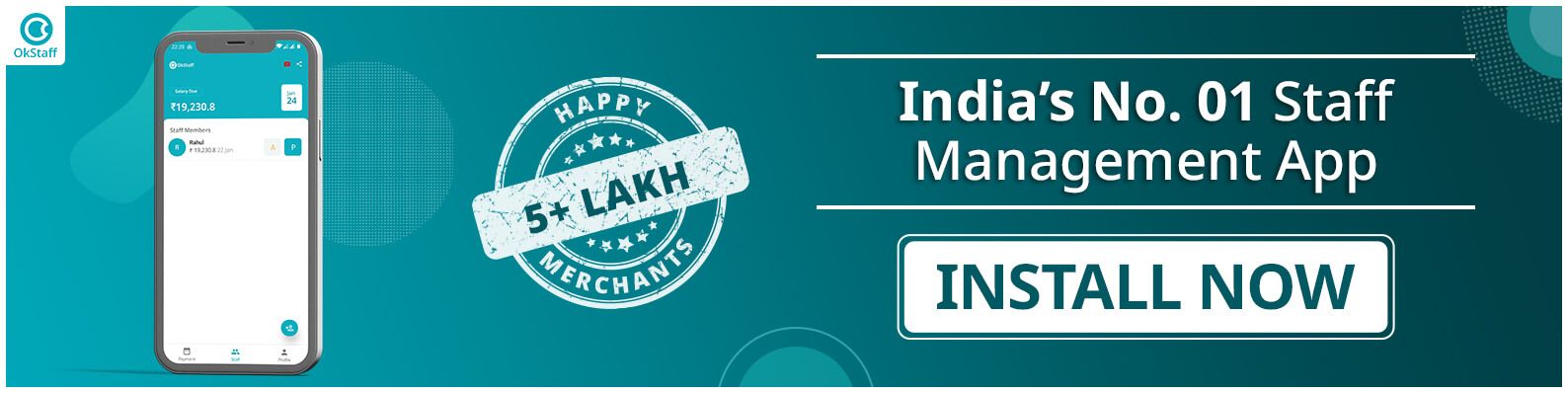
Step 7: According to the GMB guidelines, companies should represent their business as they do it in the real world across signage, stationery, and another branding. This is important because accurately giving your business name will help customers to find you online.
Step 8: Once you have confirmed your business name, just click on ‘next. You will need to choose a category that best matches your business’s primary activity. Choose this field carefully, as it will have a significant impact on the keywords your listing ranks for in Google search and Google Maps results.
Step 9: Click on ‘next’. You will then be asked if you want to add a physical location that customers can visit, like a store or an office. If you run a business such as a beauty salon, or a restaurant, where people come to you, you need to select ‘yes’. Fill in your business address details and this will then get displayed on your listing. It will be in the form of a red pin on Google Map showing where your business is.
Step 10: If your business is related to the delivery of goods and services to a particular area, such as an electrician or a plumber, you can simply work from home. There is no need for people to know your exact address. You will want to choose the ‘no option’ when Google asks you whether you want to add a location where customers can visit.
Step 11: Click on ‘next’. At this stage, you will be given the option to specify the areas where you can serve your customers. This will help visitors understand how far you are willing to go to deliver your services or products. It will be displayed on your listing panel in the form of area coverage, as opposed to a red pin.
You can specify your city, state, and pin code. It will not help your listing rank in those areas. So, there is no need to add areas
Perfecting your GMB profile will make your business more visible to potential customers online. This article will help you to understand Google My Business so that you can communicate with your customers better, and also improve your Google Map rankings.
Google My Business Optimisation Tips To Rank Higher
It is always great to learn new secrets on Google My Business! We will give you some great tips that you may have not come across in GMB.
1. Keep All Your Attributes and Services Up To Date
Suppose you own a restaurant. In these Covid times adding attributes like health and safety, ‘masks required’, and no-contact delivery will help you to rank higher with customers. You can choose what applies to your business.
2. Categorise Images/Photos
You must insert photos of your business with a map, outside views. In Google My Business, there are options to submit photos both by the owner, and the customer. You can hire special cameras to shoot 360 degrees photos of your property.

3. Upload Videos
You can upload interior and exterior shots of your business, and some of the work you have done. To give it a personal touch, shoot fun videos of your team members.
Google Maps App
The Google Maps App is the most popular navigation app with millions of active users. It is not just useful to help people get around but is also an incredibly powerful marketing tool. To gain followers on Google My Business, you can download the Google Maps app. This will make your business easier to find.
A free Google My Business account lets you show up in search results when people are looking for you online. It will lead to local customers contacting you, and help you stand out from the rest. So, follow the instructions and tips that we have given here for GMB listing-and let your business be ‘seen’!
Also Read:
1) Best Business Ideas for Teenagers
2) What Are Some Business Ideas for Women in Kanpur?
3) Best small business ideas under 50,000
4) OkCredit: All you need to know about OkCredit & how it works.
Stay updated with new business ideas & business tips with OkCredit blogs in English, Hindi, Malayalam, Marathi & more!
Download OkCredit now & get rid of your bookkeeping hassles.
OkCredit is 100% Made in India.
FAQs
Q. Is Google My Business free?
Ans. Yes, Qualifying local businesses can claim free listing from Google.
Q. What is the difference between GMB and other websites like Yelp?
Ans. In Google My Business, you have control over the information that you want to share. This is unlike other websites that use mainly third-party information.
Q. Can I sync Google My Business with Google Maps?
Ans. Yes, you can integrate GMB with Google Map, and make your business visible on the world’s most widely used direction and navigation app.
Q. Is it necessary to specify my business category on GMB?
Ans. Yes, by doing so you will choose the type of customers that you want to see your business listing.
Q. Is an app available for Google My Business?
Ans. Yes, you can easily download the app from Google Play Store on your mobile phone or tablet.



![Series Funding [Types, How it works and More!]](https://okcredit-blog-images-prod.storage.googleapis.com/2021/02/seriesfunding1.jpg)
