Mobile number on the GST portal holds a very significant value since it's the major point of contact between the authorities and the registered person. All the communication, notifications, and updates issued by the department regarding the GST portal are intimated to the concerned person through a mobile number. Thus, it is always advisable to update the GST portal immediately with the current working mobile number in case of any changes.
Key considerations:
- First of all, it's important to ascertain whether changes are to be carried in “Core-Field '' or “Non-Core Field.” Any sort of alternations in Email ID, phone number, or bank details are part of the non-core field.
- Further, any changes carried out by taxpayers after the GST registration are classified as “Amendment of Registration” under GST.
In this article, you can find the entire process of how to change the mobile number on the GST portal. There are basically two ways of carrying out the changes depending on the situation, that is,
- An authorised person is the same as the proprietor or partner
- An authorised person is different from the proprietor or partner
The entire process in both cases is quite simple so let’s now discuss the steps involved in each of them one by one.
A. Authorised person is same as the proprietor or partner
1. Log in to the portal: The very first step is to go to the GST portal and log in using your credentials, that is, username and password.
2. Go to “Amendment of registration non-core fields”: On the blue ribbon, a lot of tabs will be available. Click on Services; then go to Registration and finally select the amendment of registration non-core fields.
Services->Registration->Amendment of registration non-core fields
3. Edit the details: Go to the “promoter/partners column.” The details of the existing person in charge will appear. Next, click on the “Edit” option available in the Actions column.
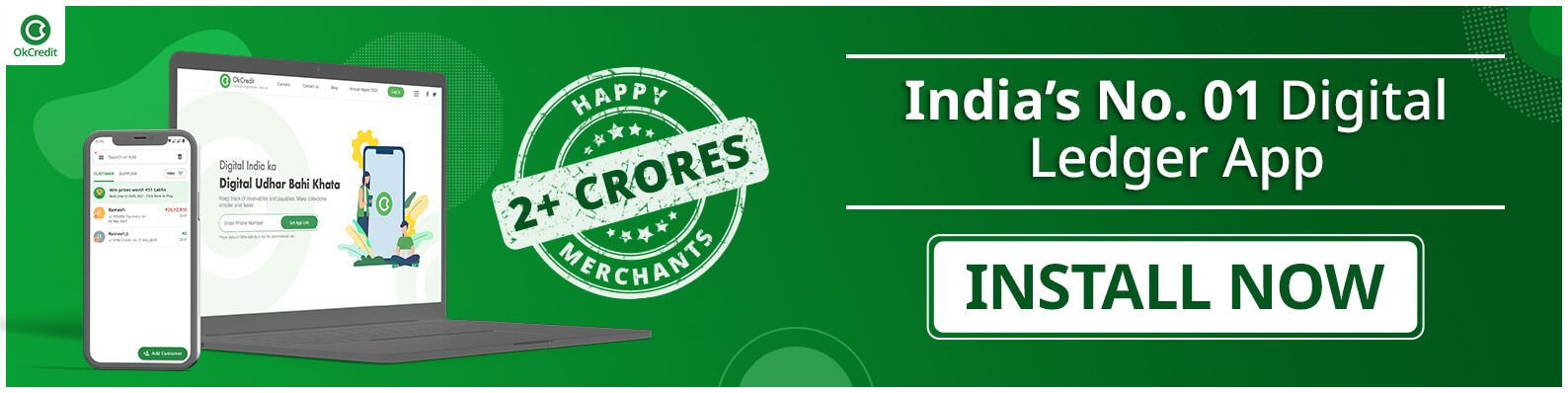
4. Update & save: Enter the new mobile number and click on “Save.”
5. Enter the OTP: Once the mobile number is saved, a one-time password (OTP) will be sent to the entered mobile number. Punch in the OTP in the space provided.
6. Submit the form: As the last step, Go to the “Verification” tab. Then, tick the declaration checkbox, enter the required information, i.e., name of authorised signatory, date, place, and submit the form using a digital signature certificate (DSC) or E-signature or EVC.
7. Acknowledgement of changes: Once the form is submitted, you will receive an intimation stating “Changes Approved,” which means that the mobile number has been updated successfully.

B. Authorised person is different from the proprietor or partner
1. Log in to the portal: Go to the GST portal and log in using your credentials, that is, username and password.
2. Go to “Amendment of registration non-core fields”: On the blue ribbon, a lot of tabs will be displayed. Click on Services, then go to Registration and finally select the amendment of registration non-core fields.
Services->Registration->Amendment of registration non-core fields
3. Edit the details: Go to the “Authorised Signatory” section. Here the existing authorised signatory name will be displayed. Now, click on the “Add New” option and enter the details of the new signatory. Once done, save the details.
4. Submit the form: Go to the “Verification” tab. Then, tick the declaration checkbox, enter the required information and submit the form using a digital signature certificate (DSC) or E-signature or EVC.
5. Select the newly added signatory as the primary authorised signatory: Once the form is submitted, you will receive an acknowledgement message in 15 minutes. After which, log in to the GST portal again and go to the “Authorised Signatory” section, deselect the previously authorised signatory as the primary authorised signatory and select the newly added signatory. Verify and confirm the mobile number entered for the newly authorised signatory. Now, the OTP will be sent for confirmation. Enter the OTP and click on “Save”.
6. Verify the details: Repeat Step 4, that is, go to the verification tab, enter the details, and submit it using a digital signature certificate (DSC) or E-signature or EVC.
7. Acknowledgement of changes: Once the form is submitted, you will receive an intimation stating “Changes Approved,” which means that the mobile number has been updated successfully.
If in case, any change is left halfway then it would be saved automatically as a draft on the portal, and the person can come back anytime and proceed further. To view the saved draft: Go to “Services” then click on “User services” and finally select “My saved applications”.
Services->User services->My saved applications
Thus, the process to change mobile numbers on the GST portal is quite simple and takes just minutes to complete. It doesn't require any approval of the jurisdictional officer and therefore can be carried out anytime, anywhere by the taxpayer itself.
| We hope our article turned out to be useful for you. For more such informative content, you can visit these linked articles as well: | ||
| Types Of GST | GST on IT industry | GST on Logistics Sector |
| GST on Food items | GST on Real Estate | How to Apply for GSTN? |
Stay updated with new business ideas & business tips with OkCredit blogs in English, Hindi, Malayalam, Marathi & more!
Download OkCredit now & get rid of your bookkeeping hassles.
OkCredit is 100% Made in India.
FAQs
Q. What are the ways available for user verification on the GST portal?
Ans. Verification is the last step in the entire process and can be done by clicking on the “Verification” tab. There are basically three ways through which user verification can be carried out. You are required to submit the form using a digital signature certificate (DSC) or E-signature or EVC. For company or LLP, DSC will be allowed and for any other cases, EVC submission can be done.
Q. What is EVC verification in GST?
Ans. EVC stands for Electronic Verification Code. It is a one-time password (OTP) sent to the registered mobile number of the authorised signatory. The purpose is to verify the identity of an individual.
Q. What is an electronic signature (E-sign)?
Ans. The electronic signature (E-Sign) facility available on the GST portal is an electronic signature service that allows an Aadhar holder to sign a document digitally. To avail of this service, taxpayers must have a valid working mobile number and a valid Aadhaar card. Below mentioned are the steps required to be followed while E-signing:
1. Enter the authorised signatory’s Aadhaar number in the e-Sign portal
2. Next, an OTP will be sent to the registered mobile number linked with Aadhaar
3. Enter the OTP in the space provided and submit the application
Q. What is Digital Signature Certificate (DSC) verification in GST?
Ans. A person can submit the verification form using DSC. The Digital Signature Certificate is used to digitally sign the document. To complete the verification using DSC, a person must first register the said DSC on the GST portal using GST Portal user login. DSC for verification purposes must be compulsorily used by companies and Limited Liability Partnerships (LLP).
Q. Can more than one authorised signatories be added to one GSTIN?
Ans. Yes, a maximum of 10 authorised signatories can be added to one GSTIN.
Q. Do changes in mobile numbers require the approval of an assessing officer?
Ans. No, approval of an assessing officer is not required to carry out such changes. In fact, changes in mobile numbers are considered routine activities and can be carried out anytime, anywhere by the taxpayers.
Q. How much time does it take to reflect the changes in a phone number?
Ans. The steps enumerated above must be followed in the exact same order to carry out the changes. Once everything is done, a confirmation will be sent within 15 minutes on the entered mobile number stating “Changes Approved”.



![Series Funding [Types, How it works and More!]](https://okcredit-blog-images-prod.storage.googleapis.com/2021/02/seriesfunding1.jpg)
