Harmonised System of Nomenclature, abbreviated as HSN, was developed by the World Customs Organisation (WCO) to classify goods and services worldwide in a systematic and organised manner. With the help of HSN, businesses can classify their products and services under various chapters, headings, and subheadings. As a result, each commodity has a six-digit code, where two digits represent each chapter, heading, and subheading.
While India has been a member of the WCO since 1971, it only started using the HSN system beginning in 1986. The objective of adopting the HSN system was to categorise commodities for Customs and Central Excise. Later, the Customs and Central Excise added two more digits to the code, making it an eight-digit classification.
Under GST, HSN assists in calculating taxation on each good or service, as the code helps identify the GST rate applicable on a product, along with the volume of the product traded or imported all over the country. With the GST law, the HSN code used is determined by the revenue generated by the taxpayer. Hence, taxpayers whose annual turnover exceeds Rs. 5 crores will use a four-digit HSN code. Similarly, businesses that have a turnover of greater than Rs. 1.5 crore but less than Rs. 5 crores shall use a two-digit HSN code. Lastly, taxpayers with a turnover of less than Rs. 1.5 crore is not required to provide HSN codes. One can find out the list of available HSN codes on the government’s GST website anytime.
How to add HSN code in Tally?
A Guide to Adding HSN Code in Tally
Since the implementation of GST, the need to quote the HSN code on products and services depends on the annual turnover of a business in the last financial year.
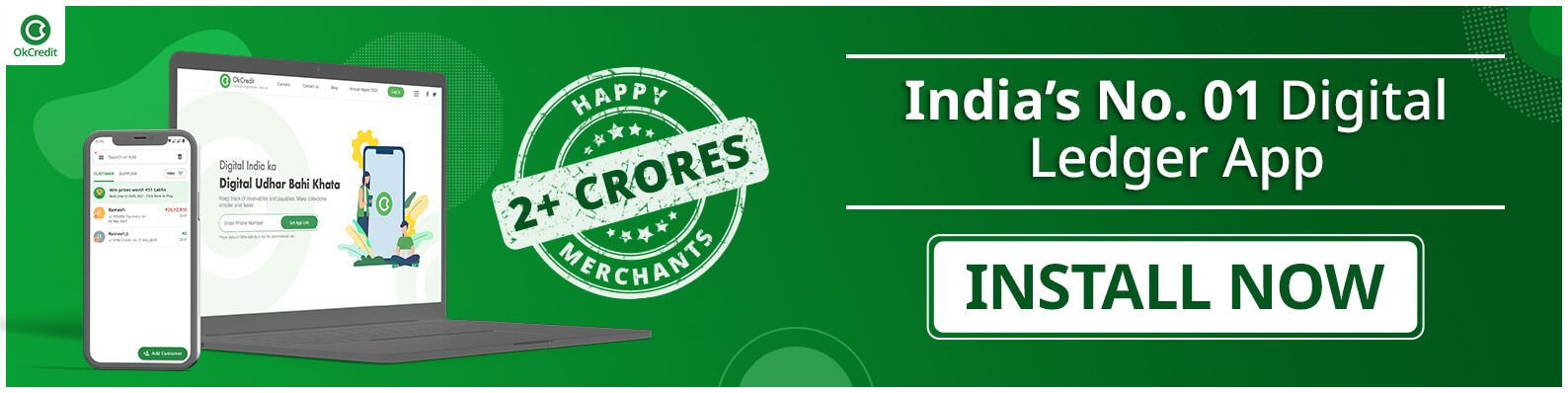
Here is a step-by-step guide on how to add HSN code in Tally.
Step 1: To add HSN code, go to ‘Company Features.’ Under this, click on ‘Statutory Taxation,’ followed by ‘Set/Alter GST Details.’ Enter ‘Yes’ and input the HSN number.
Step 2: If a particular group of products attracts a different GST rate than the rest of the merchandise, you can add the HSN code for all those products at the Stock Group level. To do so, click on ‘Inventory Information,’ followed by ‘Stock Groups’ then ‘Create.’ Click on ‘Set/Alter GST Details.’ Enter ‘Yes’ and click on the tax rate history option on the right-hand corner. You can now enter the HSN code here.
Step 3: If you want to apply the same HSN code for multiple transactions, you must specify the HSN code at the ledger group level for sales, procurement, expenses, and income groups. This will then show the same HSN code on all the sales invoices.
To do so, go to ‘Accounts Information,’ followed by ‘Groups.’ Under ‘Groups,’ click on ‘Create’ and then the ‘Sales Group’ to choose the ledger group for which you want to set up a single HSN code. Next, click on ‘Set/Alter GST Details,’ enter ‘Yes’ and input the HSN code.

How to Change HSN Number in Tally?
So far, we have looked at how to add HSN code in Tally. We will now have a look at how to change or alter the existing HSN number in Tally.
Step 1: Click on ‘Alt+G’ and then either type or select ‘GST Rate Setup’ and then press ‘Enter.’ Alternatively, you can also click on ‘Gateway of Tally’ followed by going to ‘Display More Reports,’ then ‘GST Reports,’ and then inputting the ‘GST Rate Setup.’ Click on ‘Enter’ once done.
Step 2: If you want to change the HSN code for more than one stock item, you can select the Stock Item or Stock Group by using the Spacebar and Alt+S keys.
Step 3: Once you have selected the Stock Group for which you want to change the HSN code, press the F12 key, followed by setting the Allow HSN/SAC Details to Yes. Once you have entered the new HSN code, press ‘Ctrl+A’ to save the details.
Conclusion
HSN code is one of the most convenient ways by which goods and services can be classified. With the implementation of the GST, it has become even more critical for businesses to provide their products with the correct HSN numbers to avoid any hassles or troubles when it comes to filing taxes. Moreover, just like GST can be integrated into the Tally software, even HSN codes can be done similarly. What’s more, businesses do not need to manually calculate the GST rate applicable to their goods or services. By entering the HSN code, the GST rate applicable will automatically be calculated, in turn, saving time and effort.
Now that you have learned how to add HSN code in Tally, it will become easy for you to compute the taxes on your products just by entering their four, six, eight, or two-digit HSN code, depending upon your annual turnover.
| We hope our article turned out to be useful for you. For more such informative content, you can visit these linked articles as well: | ||
Stay updated with new business ideas & business tips with OkCredit blogs in English, Hindi, Malayalam, Marathi & more!
Download OkCredit now & get rid of your bookkeeping hassles.
OkCredit is 100% Made in India.
FAQs
Q. How can I view the HSN/SAC summary on Tally?
Ans. To view the summary of the HSN/SAC on Tally, you need to click on ‘Gateway of Tally’ followed by ‘Display More Reports’ then ‘Statutory Reports,’ after which you need to click on ‘GST Reports’ and finally ‘GSTR-1’. Next, press the ‘Enter’ key on HSN Summary, and the summary report will appear on your screen. Alternatively, you can also press the ‘Alt+G’ keys, followed by typing or selecting ‘GSTR-1’ and then ‘Enter.’
Q. How can I print an invoice with HSN/SAC in Tally?
Ans. To print an invoice with HSN/SAC in Tally, first press the ‘Ctrl+O’ keys, select ‘GST- Tax Analysis,’ and press the ‘Enter key.' Then, press the ‘Alt+F5’ keys to view the Tax Analysis sheet in a detailed format. Once the Tax Analysis appears, press the ‘Ctrl+P’ keys to print the invoice. To configure the document, press C, click ‘Yes’ if the document's format is correct, and then press P to print out the invoice.
Q. What is all information included in the HSN/SAC summary?
Ans. The HSN/SAC summary document includes details such as the number of vouchers issued in a given period, along with the type of vouchers issued, how the vouchers have been grouped, type of supply, total quantity, total value, product description, tax value, and the different types of taxes levied on the goods and services, along with the tax rates charged on them.



![Series Funding [Types, How it works and More!]](https://okcredit-blog-images-prod.storage.googleapis.com/2021/02/seriesfunding1.jpg)
