Table of Contents:
3. How To Use The Supplier Payments Feature? Step-By-Step Guide.
4. What Online Payment Gateway Options Are Available For Users?
6. Why Is Common Ledger Beneficial For You?
7. Identifying A Common Ledger
8. How To Restrict Customers From Adding Transactions To Common Ledger?
1. What Is OkCredit App?
The Ok Credit App is a digital accounting ledger application specifically meant for small business owners and their respective suppliers. Ok Credit App is spread across 2,800 cities and offers services in 11 languages including Bengali, Gujarati, Kannada, and more. Send quick payment reminders and start collecting due payments from your regular or monthly customers with OkCredit now.
General accounting ledger or accounting ledger book is an old tail for merchants, as Ok Credit App For Pc is now available for multiple devices. You can now enjoy your own Ok Credit App Download For PC and generate annual reports for the same.

2. What Is In-App Payments?
Quick bill payment online doesn't require multiple apps or cards anymore, as our new feature will help you manage and process all your online bill payment within seconds. Ok Credit app works wonders for SMEs across India, and now with our new Payments Feature, you can view and pay bill all under one tab in the blink of an eye.
Making payments is now hassle-free and rewarding with the new OkCredit In-App Payments feature.
Apart from bill check and quick bill pay via generation of instant invoice reports OkCredit also helps merchants clear-off all debts between suppliers and retailers. Our newest payment supplier feature will do just the same for you by bringing all features like- Insta merchant pay and current bill online payment under one roof. The In-App payments feature will take care of daily issues like-
- Maintain accurate online bill check regularly.
- Quick bill pay for all OkCredit's merchants and suppliers.
- Manage all current bill payment anytime/anywhere.
- Record sale/purchase done with your suppliers.
- Option to chose between best online payment gateways.
- View and pay as per your generated reports and send reminders via Whatsapp instantly.
- Works as the ultimate e payment system for suppliers to keep track.
- Efficiently keep an eye on the current bill check for each profile individually.
- Multiple online payment methods for making merchant account online transfer easier.
- Make payment convenient and hassle-free via an online payment system.
3. How To Use The Supplier Payments Feature? Step-By-Step Guide.
Step-1
Go to your Google Play Store and search for the OkCredit app. After downloading the App, open its main page and go to the supplier tab, and fill in all required details of your supplier from your contact list in a customised format.
Step-2
Choose your preferred language from 11 vernacular options. Choose your preferred customer to begin the transaction.
Step-3
Your supplier can view your generated account. Click on either Credit or Payment option depending on your need.

Step-4
Enter the amount number, after which you will get an option of- Choosing your Date of Transaction, Add/Attach an image of Bills, along with an Optional Note section for comments.
Step-5
For taking Credit, follow the same steps- Enter amount, date, attach bill, and Add Note.
Step-6
All your transactions will be displayed as Sync Successful along with a Notification Delivered minutes within the transaction that took place.
Step-7
For clearing out your billpay, you can Click On Pay, and Enter UPI details of the merchant or click on the Dot on the Upper Screen to Request them for their Bank/UPI details to make the online payment via WhatsApp.

Step-8
You can also click on the QR Scanner next to the UPI ID box and allow permission to instantly Scan your Supplier/Merchants QR Code for an instant approval payment gateway.
Step-9
For online transfer via bank account, just click on Add Bank Account and enter the Supplier/Merchants Account number and IFSC Code.
Step-10
Or click on the Dot on the Upper Screen to Request for their Bank/UPI details to make the online payment via WhatsApp.

4. What Online Payment Gateway Options Are Available For Users?
You can send your online payments to suppliers via the following options-
- UPI (Google Pay, Phonepe, Paytm, etc.)
- Debit Cards
- Credit Cards
- Net Banking
- Wallets
5. What Is Common Ledger?
There are 2 tabs- Customer and Supplier from which you conduct your major in-app transactions. If your customer/supplier is registered on OkCredit, they have access to view the same ledger maintained for them. This concept is commonly known as "Common Ledger". Both suppliers and merchants can view this common ledger and add transactions as per need. You can also choose to restrict your customer from adding transactions.
6. Why Is Common Ledger Beneficial For You?
- Both merchant and supplier do not need to maintain a different accounting ledger book, as all transactions can be maintained in the common ledger.
- It saves a lot of time and ensures trust between both parties by recording every transaction into a single ledger.
- If you aren't comfortable with your customers adding transactions into the common ledger, you can Deny to Add Transactions and your customer can just View the Ledger.
- Both parties can View the same Due Amount at any point in time, hence, eliminating any confusion.
- OkCredit also provides in-app chat to discuss and solve errors related to any particular transaction.

7. Identifying A Common Ledger
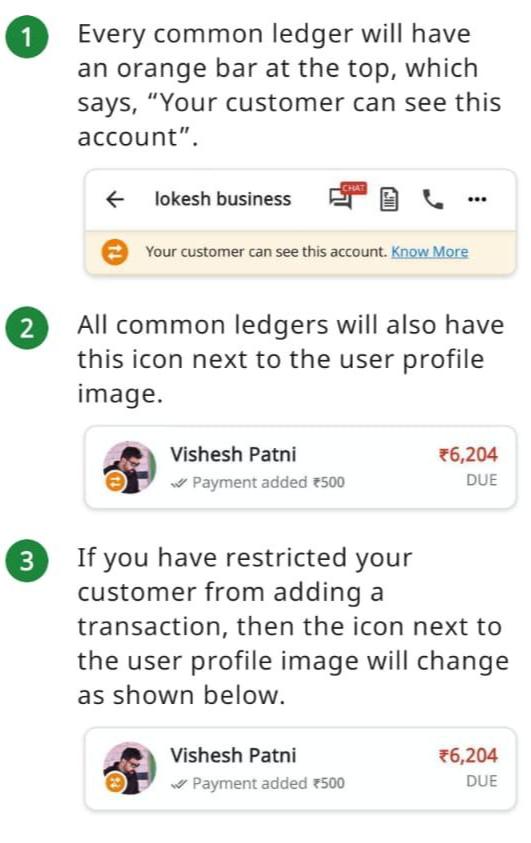
8. How To Restrict Customers From Adding Transactions To Common Ledger?
- Press the Customers Name and open their Profile.
- Scroll Down and Find the option "Deny To Add Transaction".
- Press the Toggle to turn it into Green.
- Your customer will not be able to add transaction going forward. The same process can be followed for every customer.
- Once restricted, a pop-up saying "Permission to add transaction is disabled by you" will reflect on the orange bar at the top, and the common ledger icon will change.
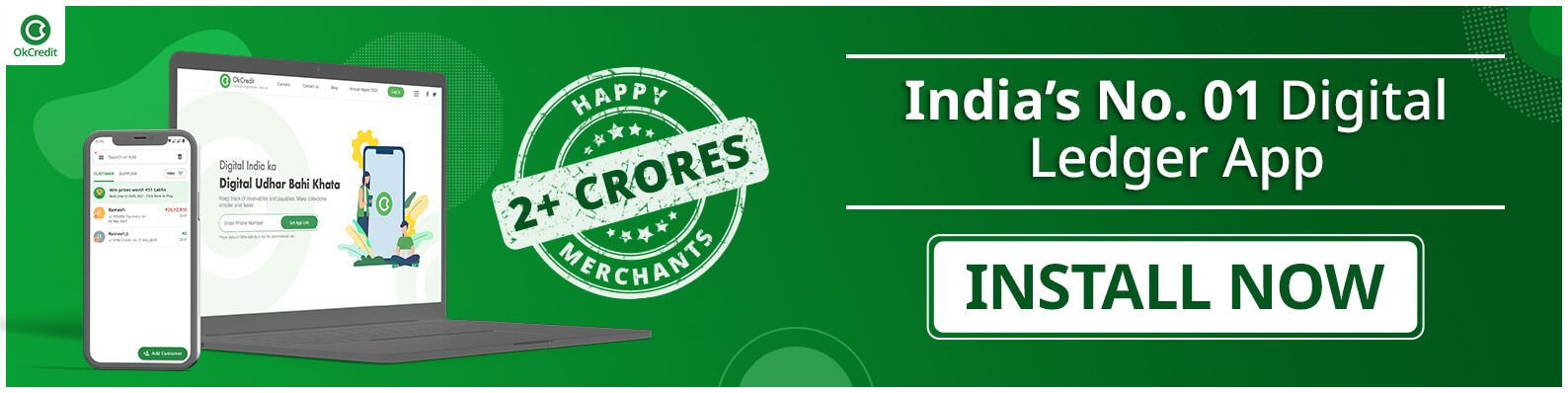
9. Suppliers Of OkCredit
OkCredit App's new In-App payments feature is mainly targeted towards supplier payments to make their life easier. This feature facilitates is free-of-cost instant approval for payment gateways. Let us look at the Supplier section of OkCredit:
- In the Supplier Section, you can add all your suppliers and record all your Payment and Credit transactions done with them.
How To Use The Supplier Section?
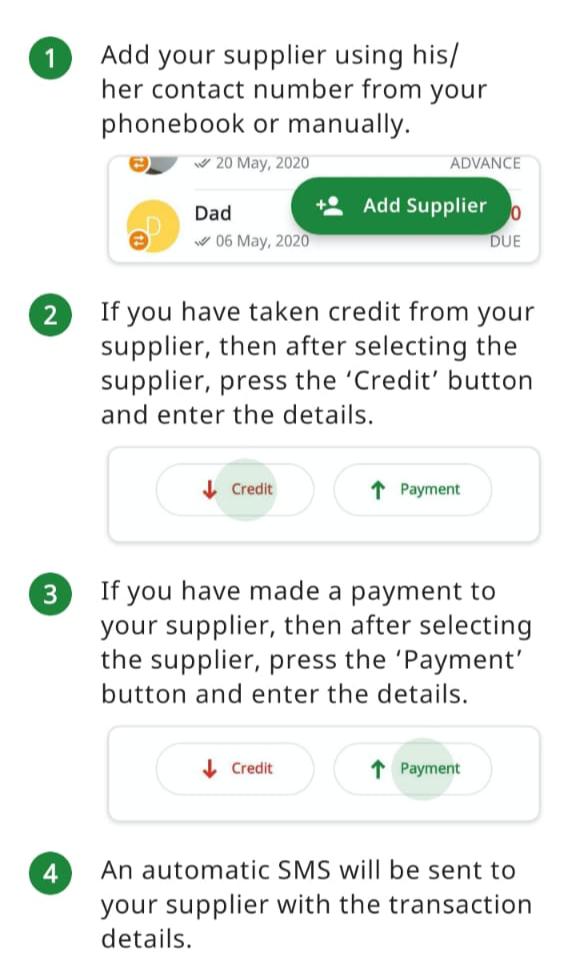
Does Your Supplier Need To Be On OkCredit?
Your supplier doesn't need to be a registered user of OkCredit but it is advisable to get registered for availing the advantages like- Common Ledger. Once you record a credit or payment transaction of a supplier in the OkCredit app, a free SMS alert would be sent instantly to the supplier along with all details of the transaction.
Also Read:
OkCredit: Simple, Paperless & Secure solution for businesses
Using OkCredit App for Your Kirana Business
OkCredit: All you need to know about OkCredit & how it works.
Stay updated with new business ideas & business tips with OkCredit blogs in- English, Hindi, Malayalam, Marathi & more! Download OkCredit now & get rid of your bookkeeping hassles.
OkCredit is 100% Made in India.


