Managing a Kirana business is already a cumbersome task that requires loads of attention. The management of staff is another challenge a shop owner faces.
But have you ever thought if a staff management app can make it easy for you? Yes, you read it right.
OkStaff is a simple staff management app and an attendance management app that allows you to manage your staff records in one place. Not only it helps in employee management, but it also keeps your staff updated by sending messages to them.
So, it won't be wrong to say that the hassle of staff management meets a desirable end with OkStaff. Therefore, to help you with the process, here is a comprehensive step-by-step guide on how to use OkStaff: the best staff and leave management app for your Kirana business.
Login in OkStaff
The first step is to create an account within the attendance and leave management app. Follow these simple steps to login into Okstaff for better employee management:
- Download the application: OkStaff from the play store. At present, OkStaff is only available in the play store.
- Once the application is downloaded, click on the login button.
- Enter your 10-digit mobile number in the given column and enter the 6-digit OTP received via an SMS.
- Enter the name of your business, and your login is completed.
Add Staff in OkStaff
The next step in using this staff management app is to add your staff. You can either add staff after logging in or directly before logging in. These are the steps that need to be followed to add staff who work in your Kirana business:
- You will see a button in the middle of your screen named Add staff.
- Once you press this button, you will see a Popup window regarding app permissions like access to all contacts.
- If you give access to all your contacts, this process becomes more simplified as you can directly add your staff from the contacts by searching their name and adding the number.
- Otherwise, in case of denied access, add the name and phone number of workers.

Add salary details
The next step of this attendance management app is to add the salary details of every staff member. The procedure of adding the salary details for efficient attendance management is by filling the following columns:
- The first column involves the amount of salary decided for the worker. It could be any amount as decided by you.
- Once you choose the amount, you could choose whether the salary is monthly, weekly, daily, or hourly based on the work performed by the worker at your Kirana store.
- After that, you could even choose the number of regular hours a worker does his work.
- The last option is relating to choosing the weekly holiday of your worker. These details could be chosen and modified as per your working style.
Adding Open Balance details
The staff management app is further facilitated by this option of Open Balance, which clears the confusion of previous payments.
- The first column appearing is relating to Advance payment. If you have paid any advance to your worker, you can add it in this column.
- The second column is relating to the pending dues of the worker. If you have to pay any pending salary to your worker, you can add the amount in this column.
Adding Personal Info
This window is relating to the personal information of your worker.
- With this option, you can add the profile picture of your worker if you wish to for easy recognition.
- You can add the job title of every worker for better staff management.
- The next column is relating to the joining date of the worker for attendance management, which could be chosen from the calendar.
- If you wish to send SMS alerts to the worker, you can switch on the option. It would notify them of the transactions happening.
- The alerts chosen could either be in English or Hindi language. You can switch off this option as well.
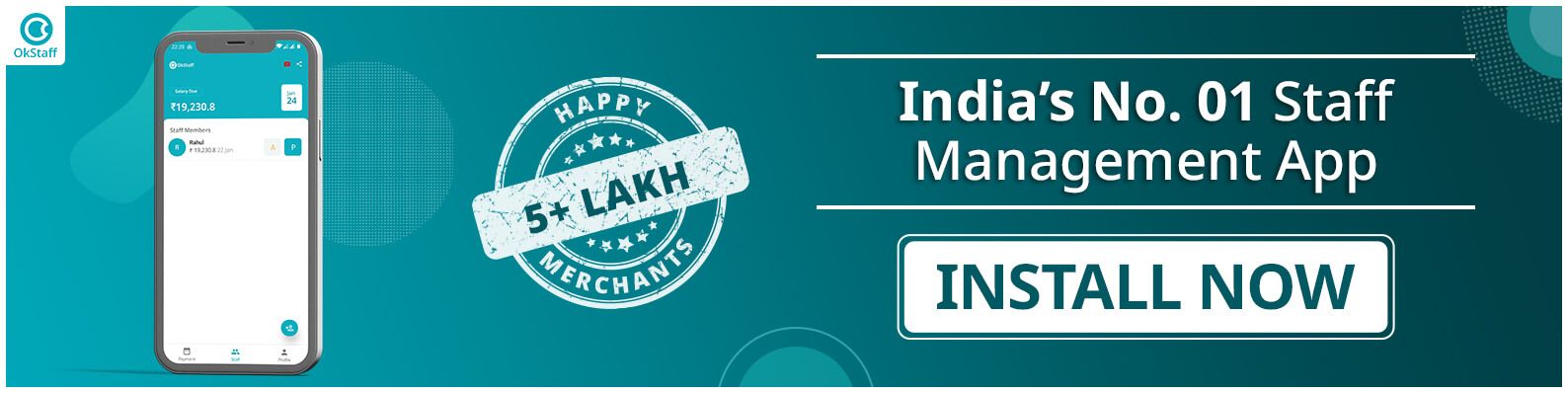
Attendance Management App
Once you have added the personal info of a worker to your account, you can easily manage the salary and attendance of every worker that too daily. The salary due option is highlighted at the top.
- In front of every staff member, you can see the A and P buttons used to mark their attendance.
- It also helps in leave management as the absent record is kept together in one place.
- You can also choose the full-day, half-day, and overtime option based on the working hours of that worker.
- If you choose the full-day option, you will see two columns relating to working hours and the amount to be paid which is calculated according to the initial salary you filled in. A similar window would appear in case of half-day but the working hours and salary would be reduced to half.
- In the overtime option, a new amount would be calculated accordingly on various bases, and three columns would appear that state working hours, overtime hours, and overtime amounts.
Information About Staff
You can add or edit information about the staff by choosing the staff button that appears on the lower side of the application. Once you choose that option, the staff list would seem to choose a specific worker.
Once you choose that worker, you can perform the following functions:
- Add payment
You can manage the payment of your staff like advance, salary, bonuses, and penalty by choosing this option. The amount would be added and deducted from the employee’s salary automatically. You can add the amount, choose the date and add notes if you wish to, and your work is done.
- Attendance
You can choose the leave management app feature to mark the attendance of the previous days as well. Once you choose this option, a list of all the dates would appear from which you could choose absent or present as per the employee’s attendance.
- Download Report
You can download a report of every employee from selected date to another, and you can even share the report with your worker or another person directly.
- View Profile
You can view complete details of every worker’s attendance management app. Moreover, you can fill and even change it like the selected holiday, SMS alerts, salary fixed, and other details.
You can even delete a particular employee if he left the work by re-confirming once again.

Profile and Payment
Apart from the staff button on the lower panel, an option of profile and payment is available. By choosing the payment option, you can view your payment history, and by selecting the profile option, you can manage your profile and perform several functions.
Additional Help
If you face any issue with employee management, you can choose the YouTube button on the upper panel or the WhatsApp button. You will be redirected to a YouTube window where you will be provided several tutorials, and by choosing the WhatsApp option, you would be taken to a WhatsApp chat where you could type your issue. If not resolved, you can contact the customer care executives as well.
The larger the number of staff, the more complex it will be to keep a record. But it won’t be wrong to say that OkStaff is your blessing in disguise by solving this employee management crisis.
Also Read:
1) OkStaff: Benefits, Better Staff Management & More!
2) OkStaff: Here's your ultimate FAQ guide on OkStaff & how it works
3) OkStaff: Your one-stop solution for Staff & Attendance management
4) OkCredit: All you need to know about OkCredit & how it works.
Stay updated with new business ideas & business tips with OkCredit blogs in English, Hindi, Malayalam, Marathi & more!
Download OkCredit now & get rid of your bookkeeping hassles.
OkCredit is 100% Made in India.
FAQs
Q. Can we download OkStaff from the App store?
Ans: The present version of OkStaff is only available at the Play store, so you cannot download it from Appstore.
Q. Can we mark the attendance of previous days in this Attendance Management App?
Ans: Yes, you can manage the previous day's attendance by choosing the staff menu of the lower panel.
Q. Can we only add one worker to this leave management app?
Ans: No, you can simultaneously manage the account of several workers through this leave management app.
Q. Is adding Open Details of the worker necessary?
Ans: No, it is unnecessary, but it helps you maintain the record if any advance or dues are present.
Q. Can we only manage the salary account of a worker?
Ans: No, you can also add advances, bonuses, penalty, attendance account of your employees apart from the salary account.



![Series Funding [Types, How it works and More!]](https://okcredit-blog-images-prod.storage.googleapis.com/2021/02/seriesfunding1.jpg)
